RoboDK Toolbar for FreeCAD
When you open FreeCAD software, you should see the RoboDK option listed in the workbench’s dropdown. Select the RoboDK toolbar to see the available RoboDK commands.
Follow the FreeCAD Add-in setup instructions if you don’t see the RoboDK toolbar.

Load Models
The Load Models button loads the selected 3D model or components of the part from FreeCAD to RoboDK.

Load Curves
The Load Curves button loads the selected curves (edges) in RoboDK.
Tip: You can optionally select one or more surfaces to define the curves normals. If two adjacent faces are selected, the normals will be oriented in the same way as the bisector of the corresponding angle (if applicable).
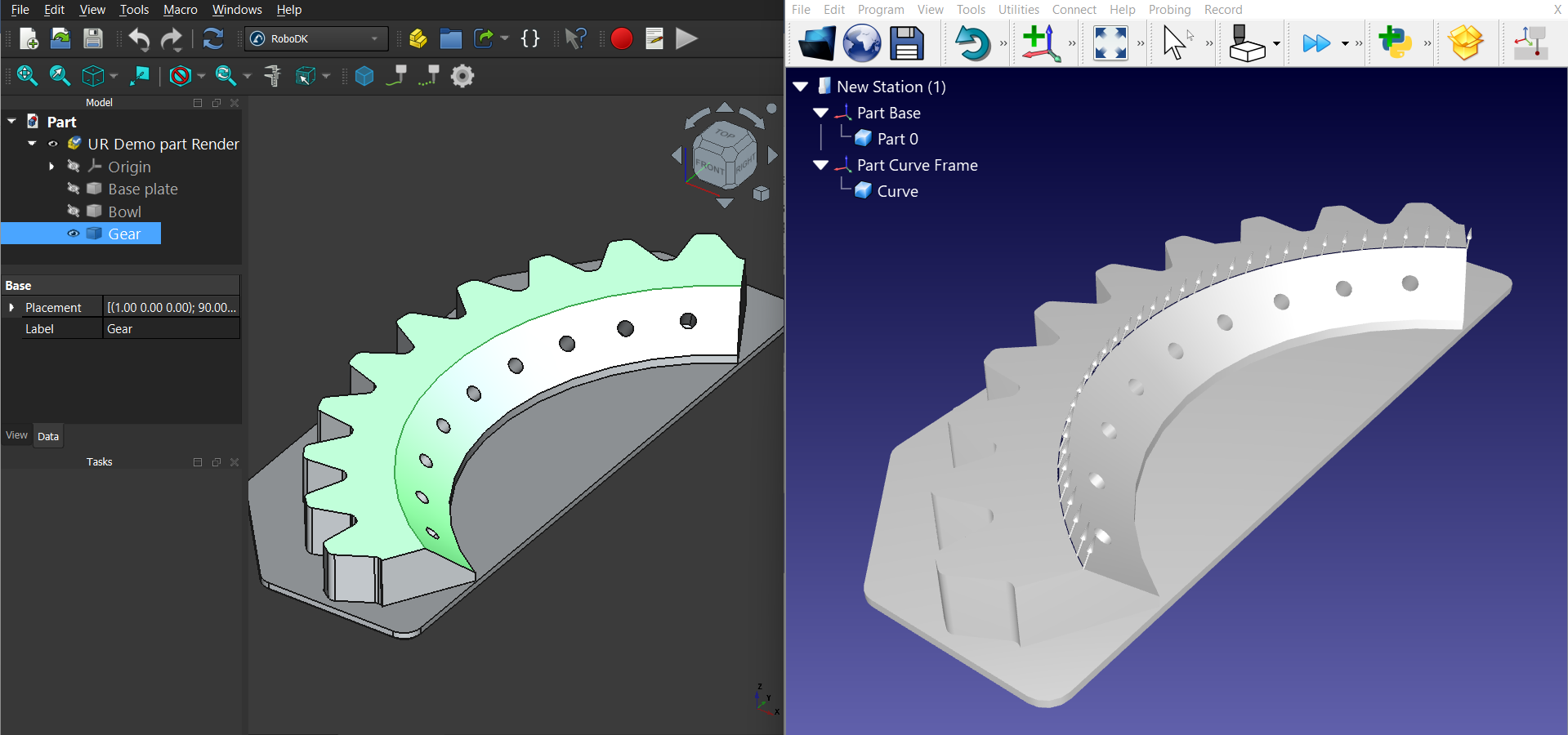
Load Points
The Load Points button loads the selected points in RoboDK.
Tip: You can additionally select a face to define the points normal.
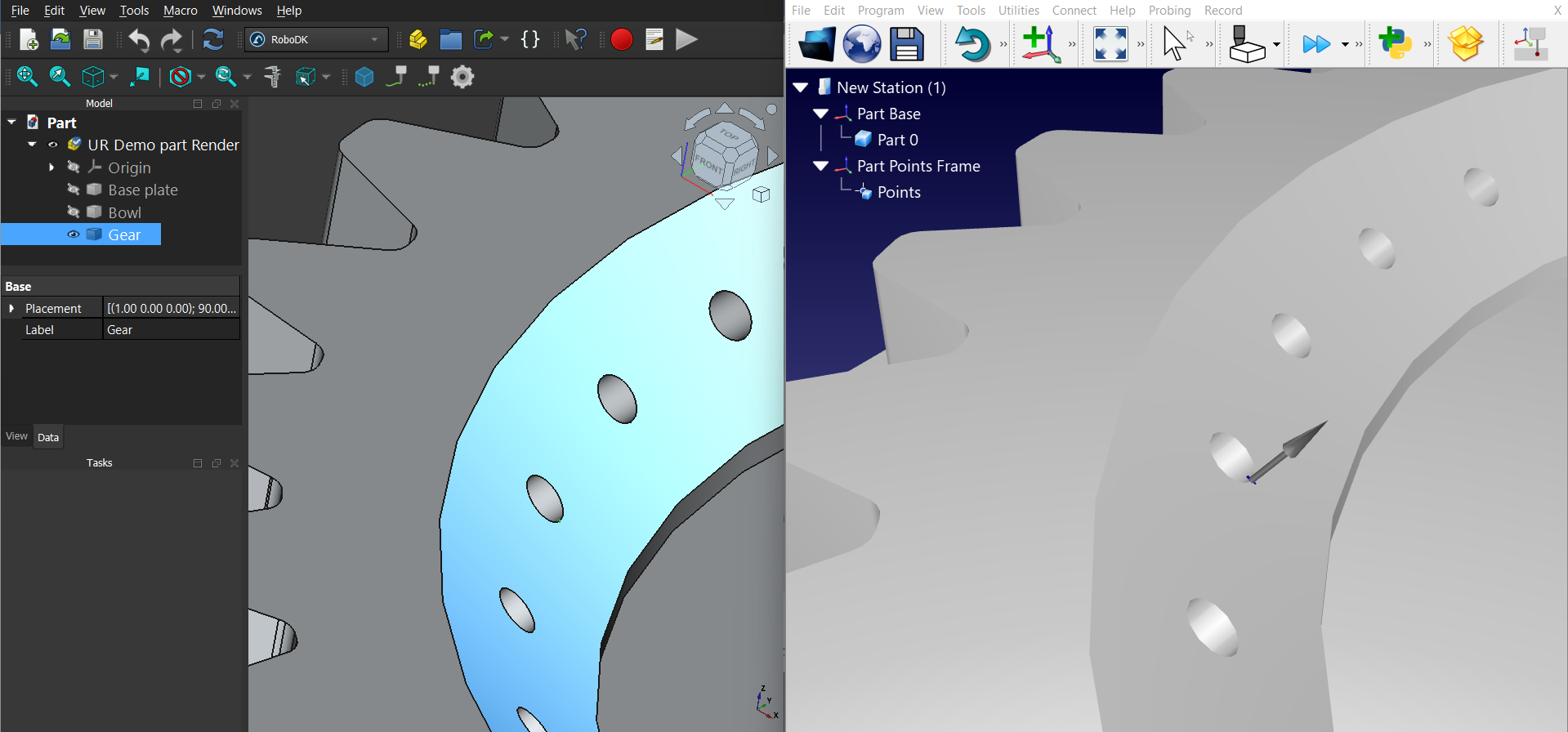
Add-in Settings
Select Settings to open the settings related to the RoboDK Add-in for FreeCAD.
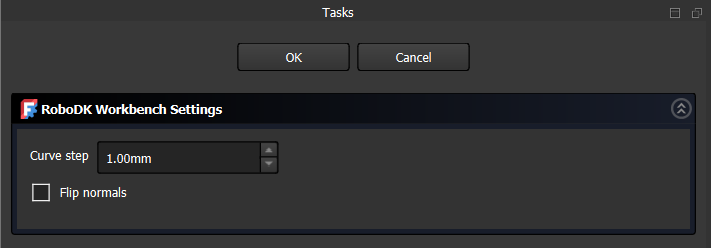
You can modify the following options:
1.Curve step – curve split step value for the exported curves.
2.Flip normal – changes the orientations of normals for exported surfaces or points.